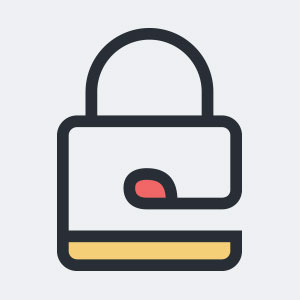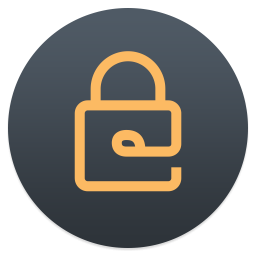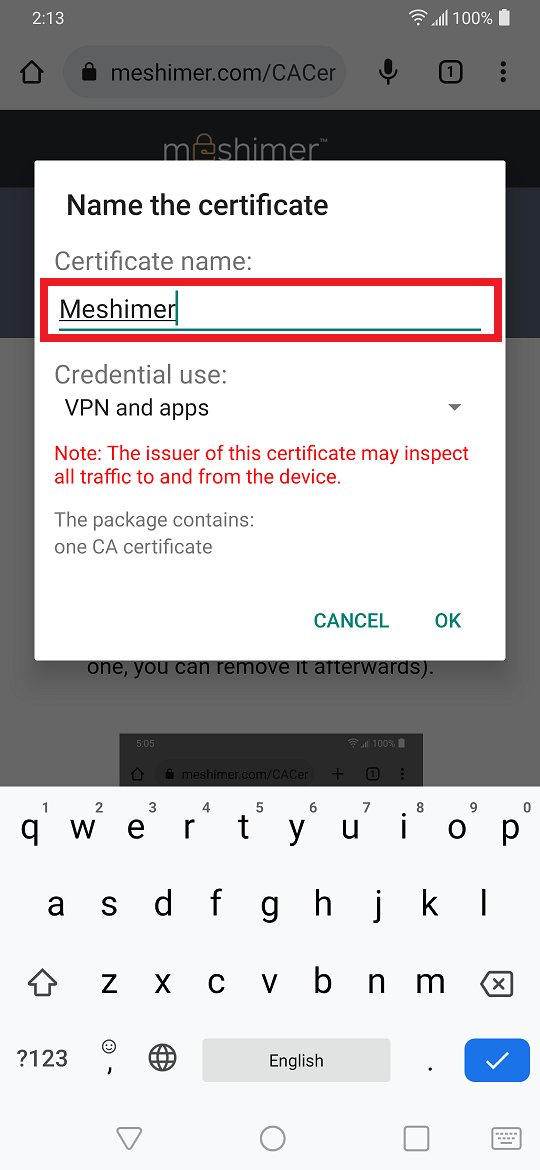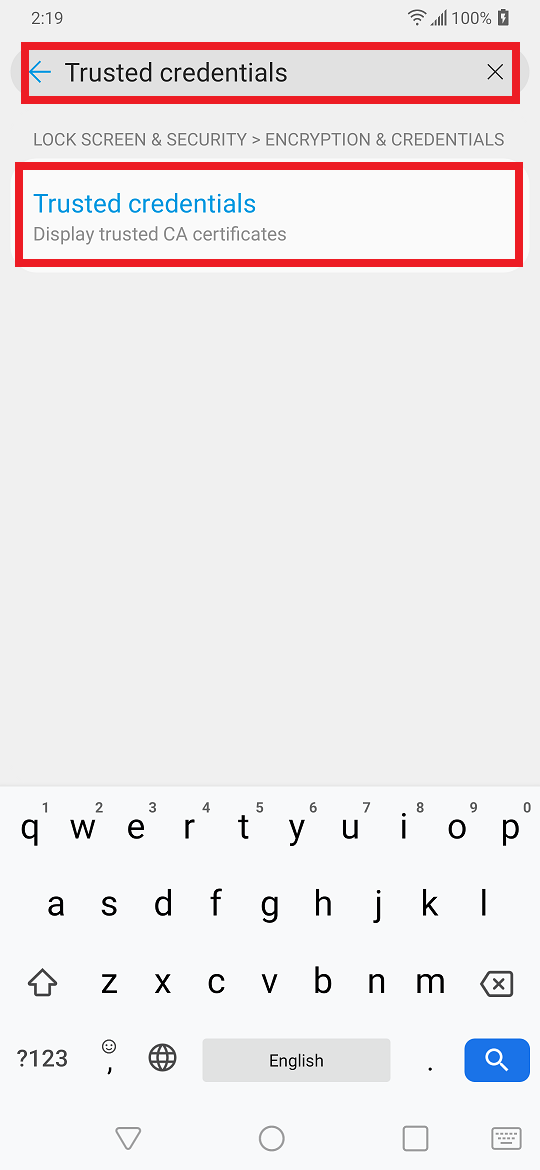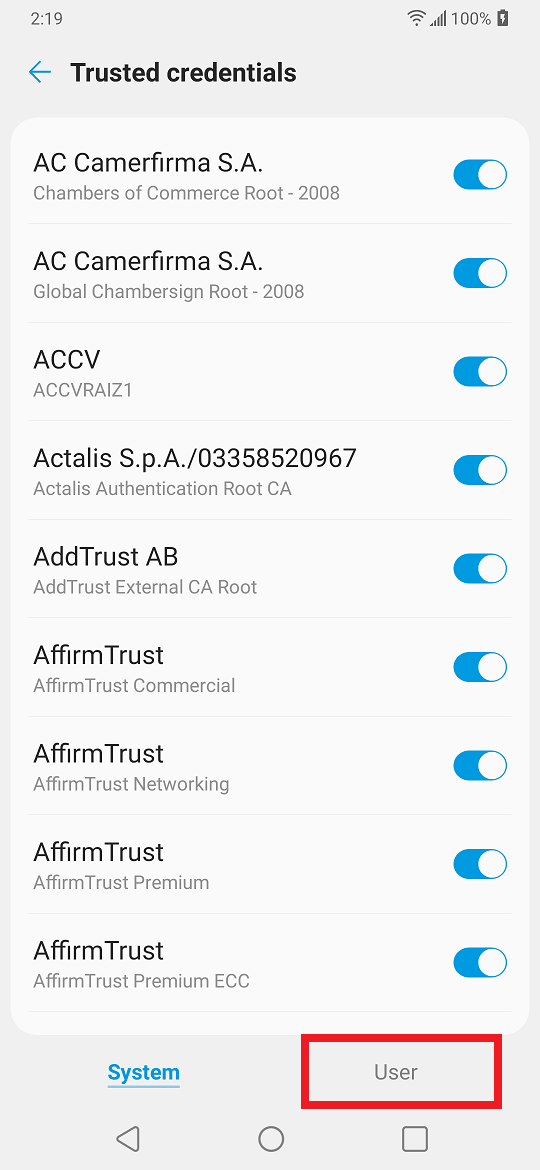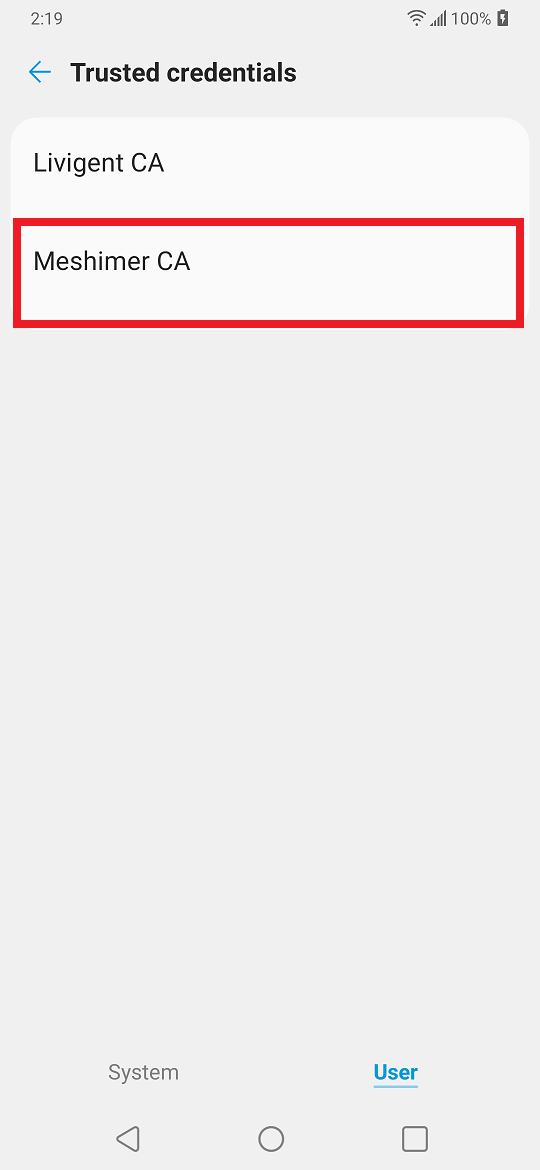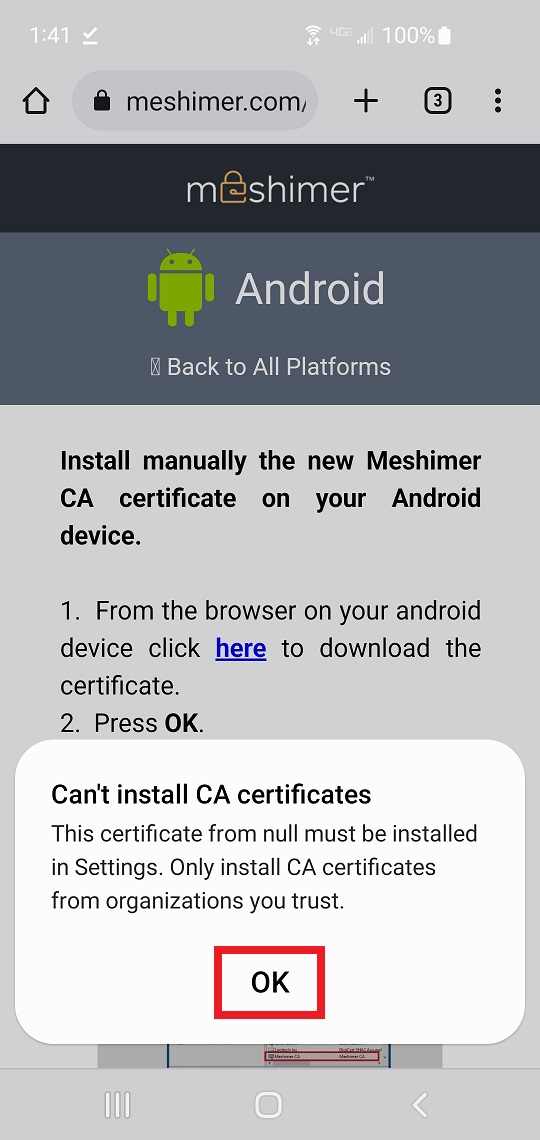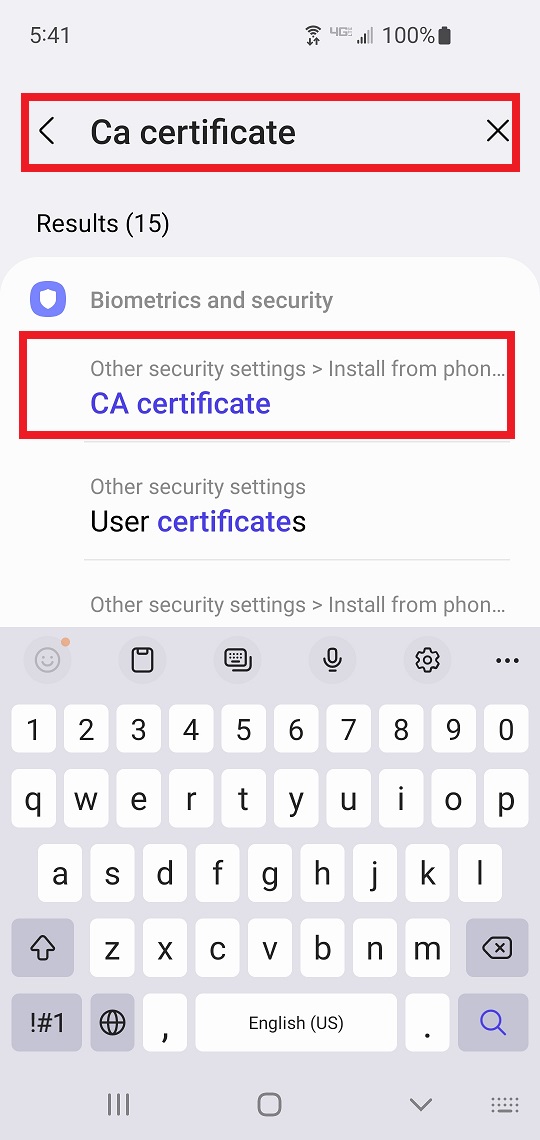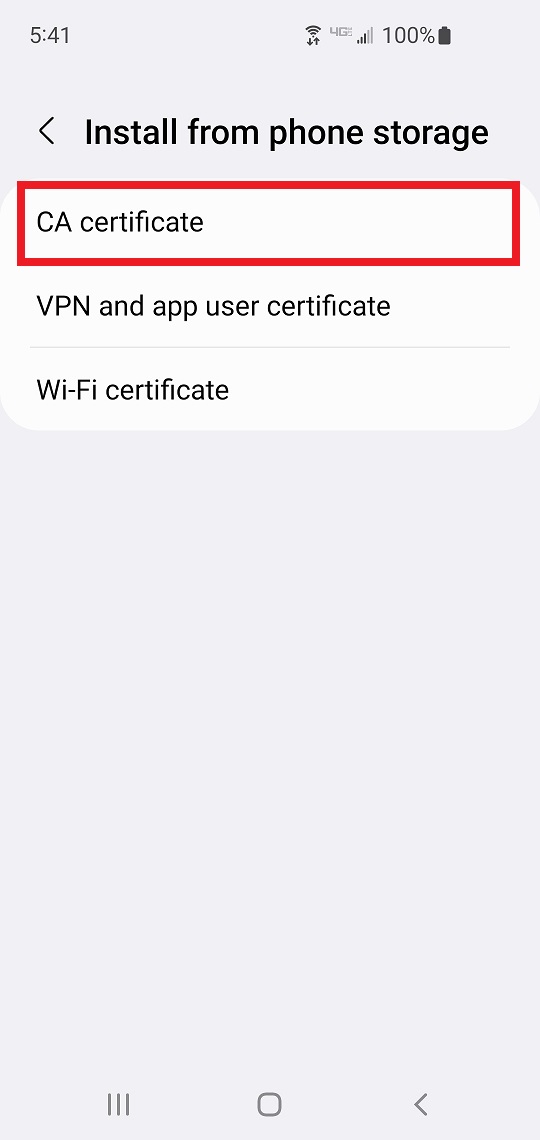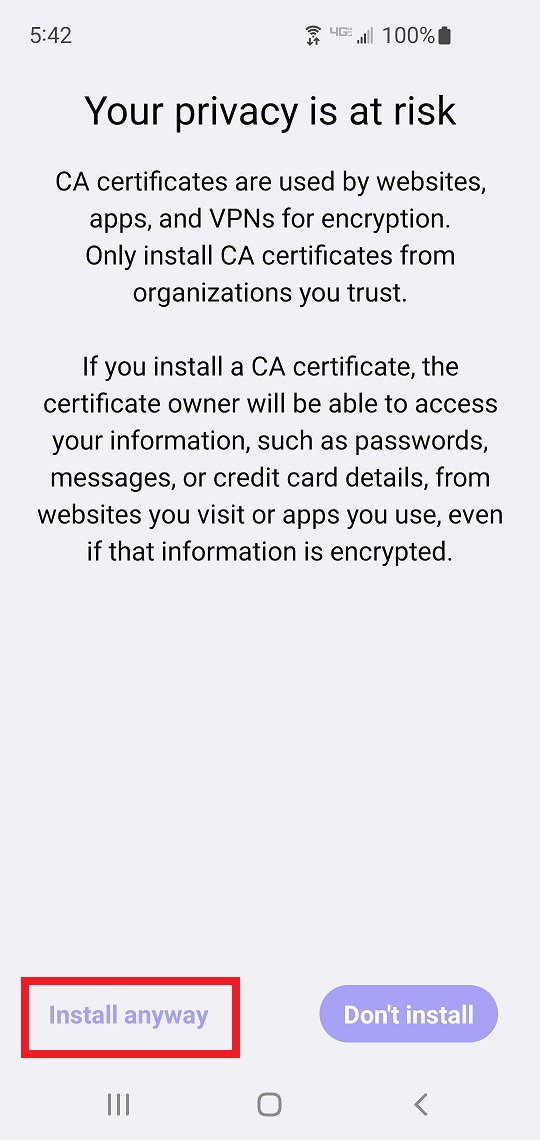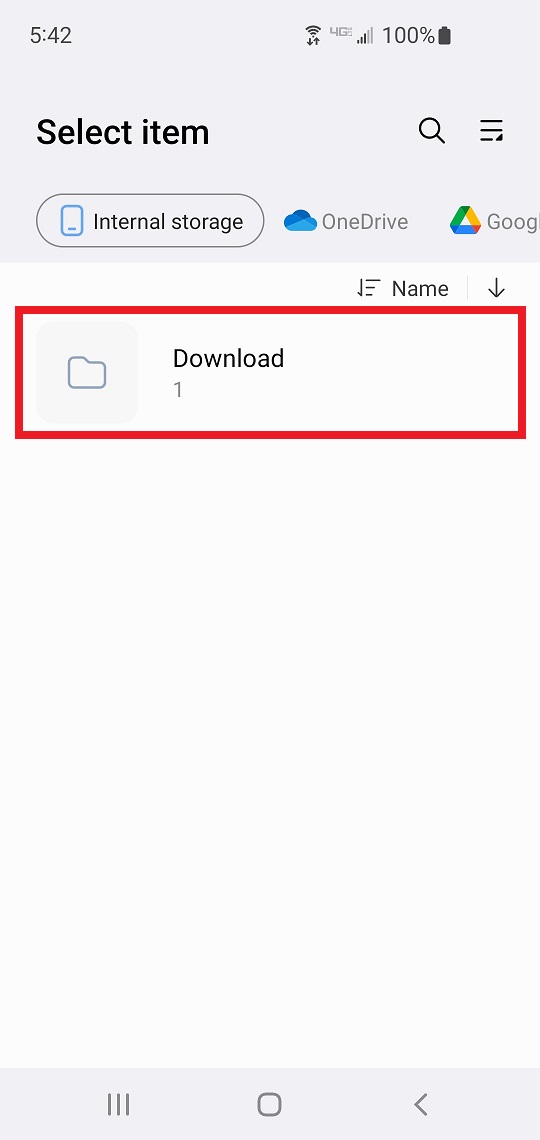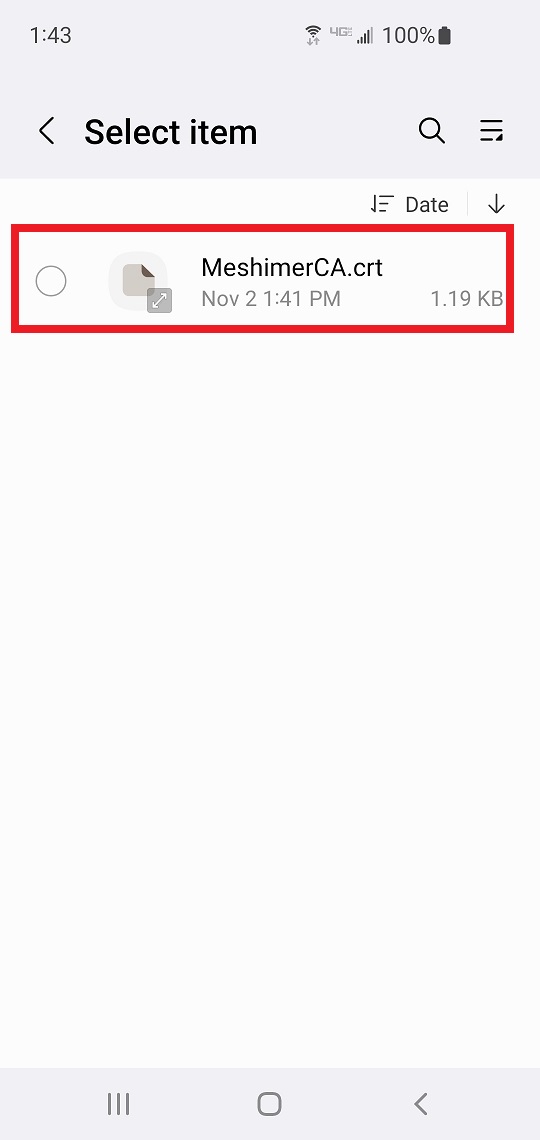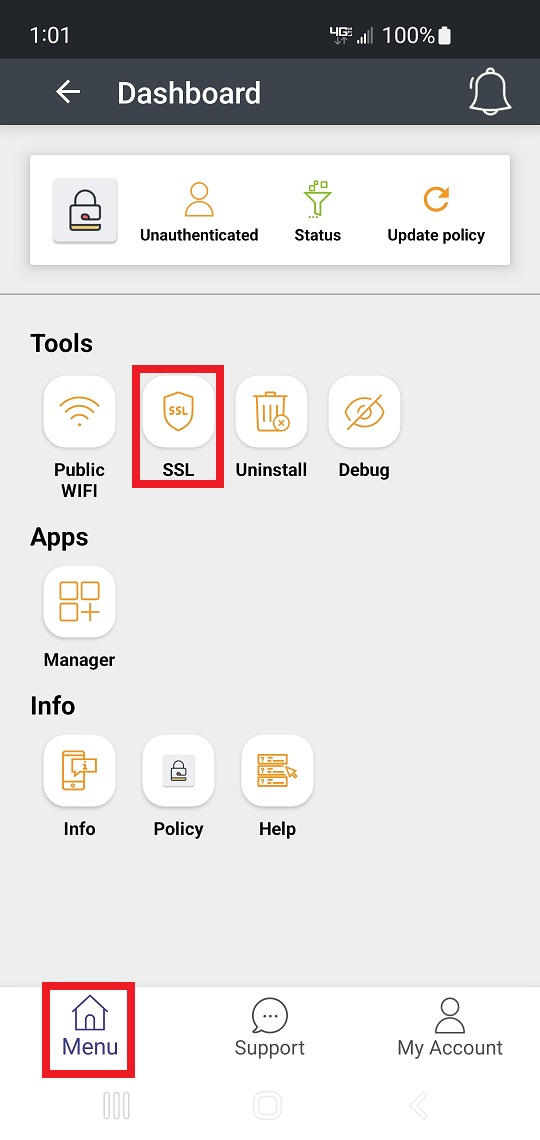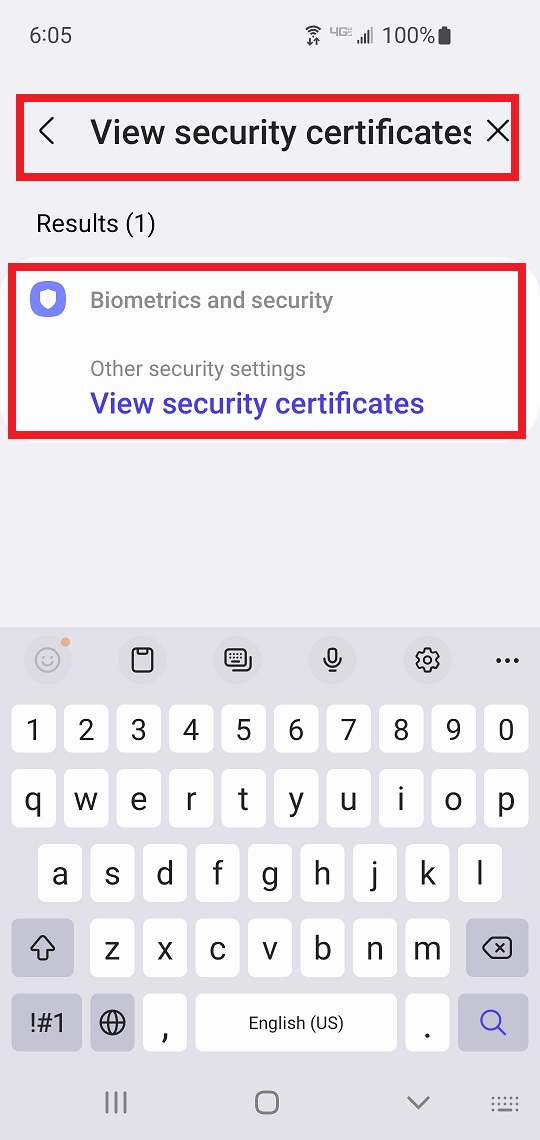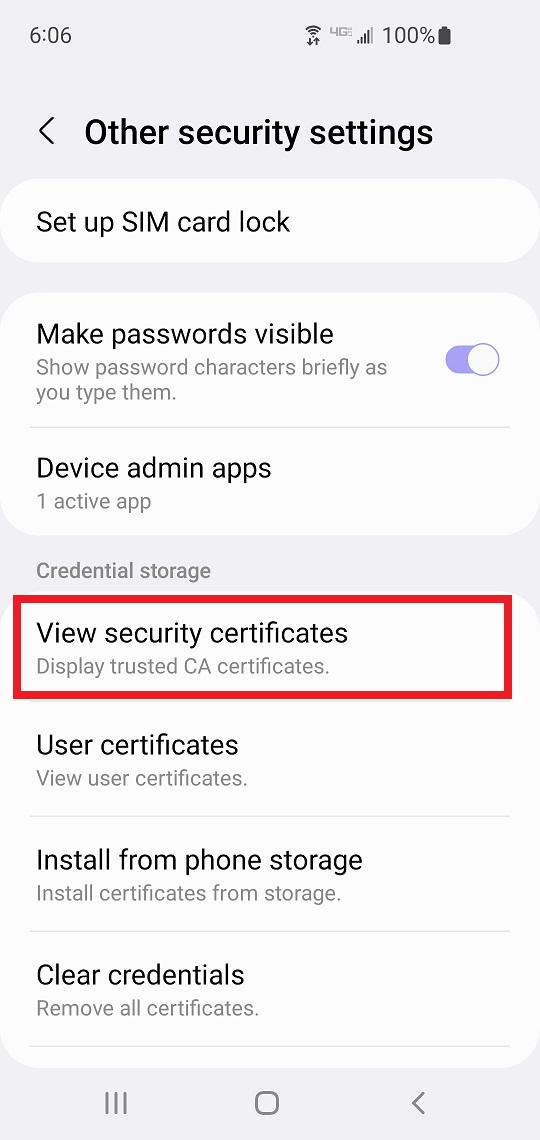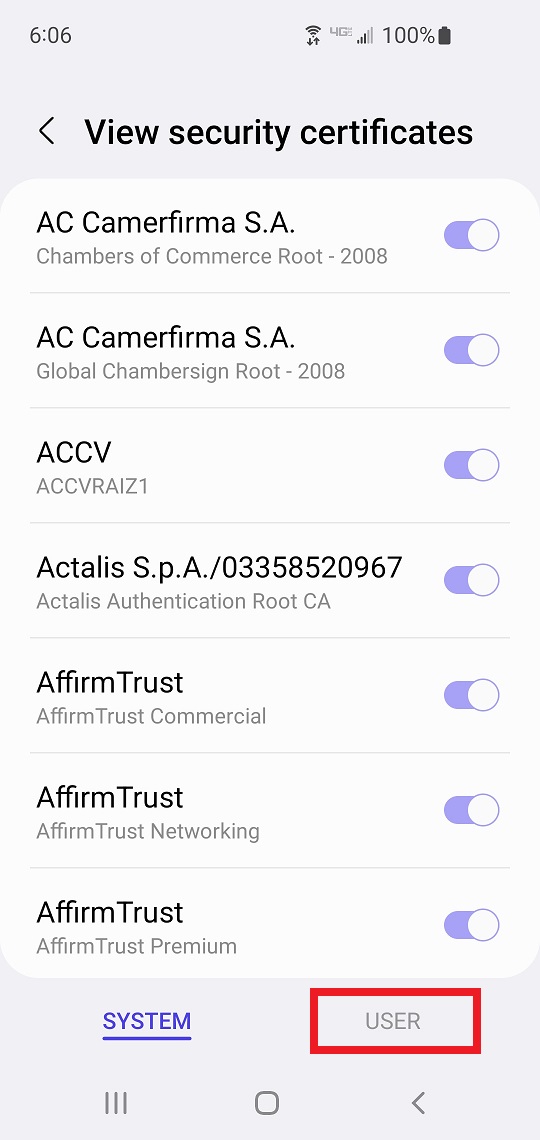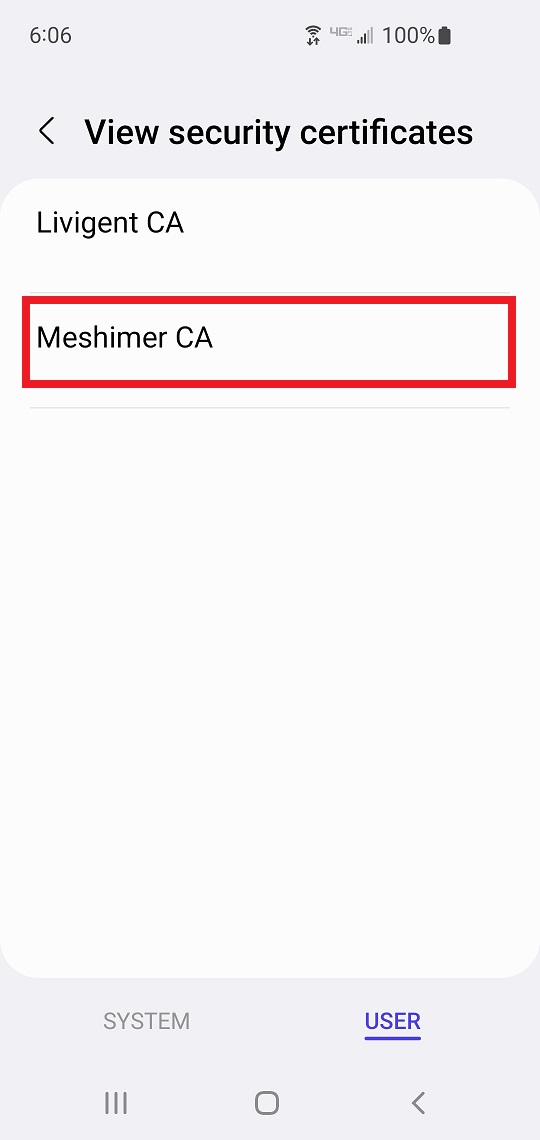To find your Android version.
Go to Settings/About phone/Software information
Or to Settings/System/About phone
Or to Settings/System/About phone
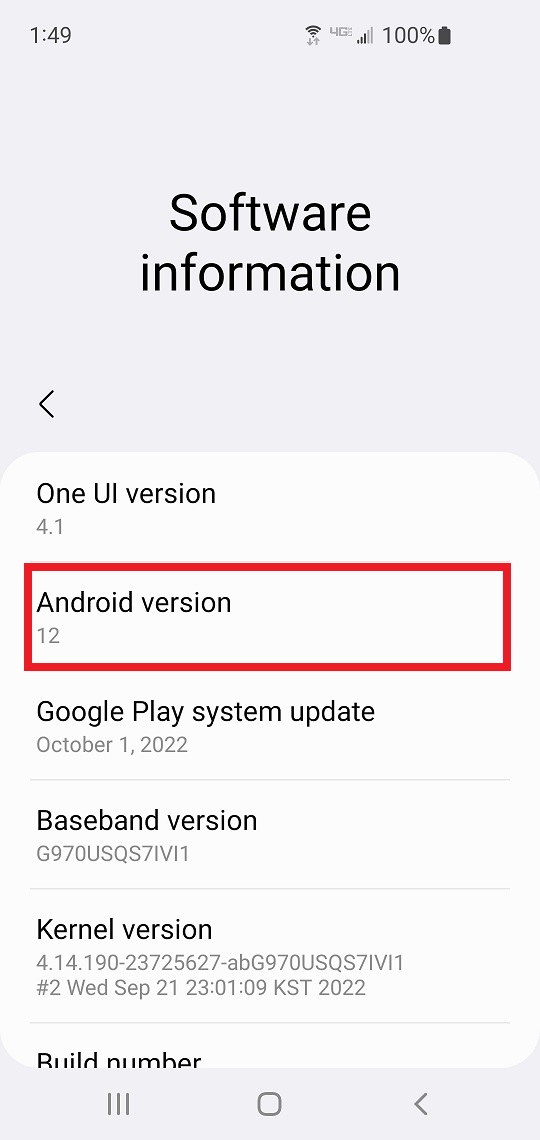
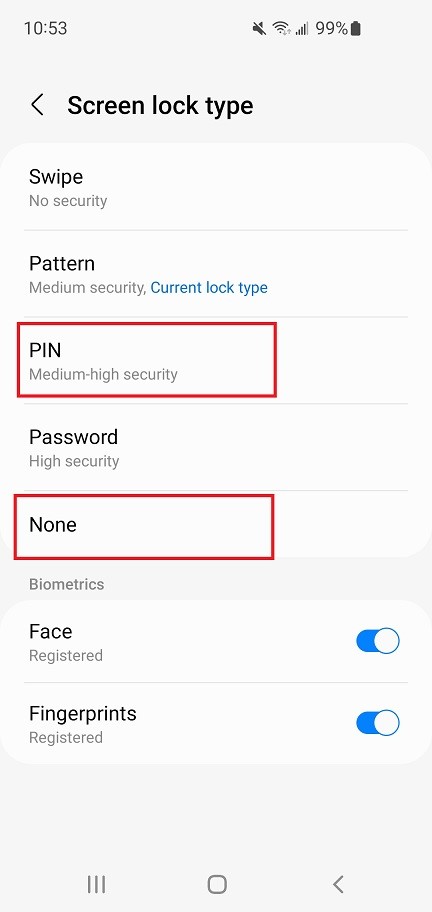
To set a screen lock.
Go to Settings/Lock screen/Screen lock type
Or to Settings/Lock screen & security/Select screen lock
Or to Settings/Security/Screen lock
Or to Settings/Security & location/Screen lock
To enable select PIN to disable change back to None.
Or to Settings/Lock screen & security/Select screen lock
Or to Settings/Security/Screen lock
Or to Settings/Security & location/Screen lock
To enable select PIN to disable change back to None.